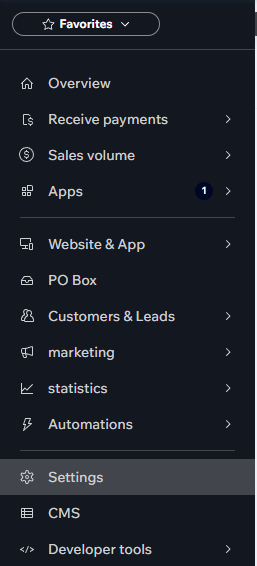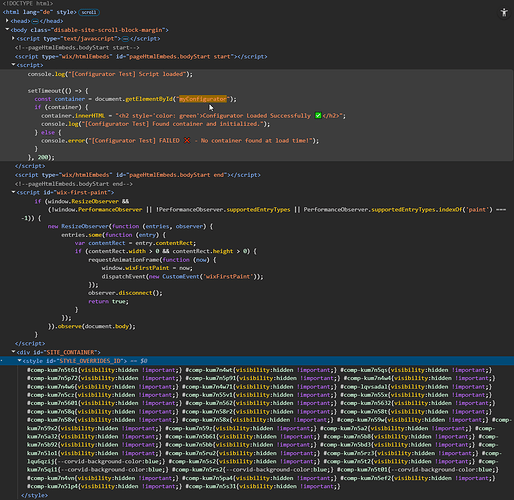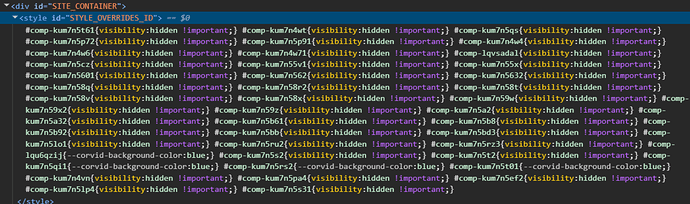**How did you do that exactly??? **
You do not provide details!!!
However try the following …
1) Open Website-Settings
2) Navigate to OPTIONS / SETTINGS (on very bottom)
3) Look for → CUSTOM-CODE ←
4) CUSTOM-CODE-DIALOGE appears…
- FOLLOW INSTRUCTIONS (to be seen on the IMAGE) + the following CODE…
<div id="myConfigurator"></div>
<script>
console.log("[Configurator Test] Script loaded");
setTimeout(() => {
const container = document.getElementById("myConfigurator");
if (container) {
container.innerHTML = "<h2 style='color: green'>Configurator Loaded Successfully ✅</h2>";
console.log("[Configurator Test] Found container and initialized.");
} else {
console.error("[Configurator Test] FAILED ❌ - No container found at load time!");
}
}, 200);
</script>
6) Click onto → APPLY ←

7) Publish your website.
8) Check results!
Now, you should get something like ....
…in the top left corner on your webpage.
Since you do not provide any real informative facts about the widget you are using or even directly the code, i can provide you only this example.
What This Confirms
 If you see green text and the success log, your Wix placement is correct.
If you see green text and the success log, your Wix placement is correct. If you see a failure, the
If you see a failure, the <div>is still not part of the static HTML, and your real configurator won’t work yet.
Once this test passes, replace the test <script> with your real configurator script URL:
!!! Good luck !!!
EDIT:
Now to test it further → remove the STATIC-CONTAINER →
<div id="myConfigurator"></div>
Publish and test again! What do you get ?
Not showing up anymore, because container is missing?

Pay attention where the CUSTOM-CODE-SCRIPT is located at and where is located all the injected Wix-Code-Part!!!
You also can remove the → setTimeOut ← completely and try again.
And tell me your results.
**
EDIT: Ok, one last info for you…** 
You can SIMULATE YOUR SITUATION ALSO INSIDE OF → JS-Fiddle ←
.
1) Navigate to → JSFiddle official website.
2) Paste the following code into the HTML-Section..
<!DOCTYPE html>
<html lang="en">
<head>
<meta charset="UTF-8">
<title>Configurator Test</title>
</head>
<body>
<h1>Configurator Test</h1>
<p>This page simulates a configurator that requires a static container.</p>
<div id="myConfigurator"></div>
<!-- Uncomment the next line to test the working static setup -->
<!-- <div id="myConfigurator"></div> -->
<!-- External script (Configurator) -->
<script>
(function() {
console.log("[Configurator] Script loaded");
// Simulate external initialization
setTimeout(() => {
const container = document.getElementById("myConfigurator");
if (container) {
container.innerHTML = "<h2 style='color: green'>Configurator Loaded Successfully ✅</h2>";
console.log("[Configurator] Found container and initialized.");
} else {
console.error("[Configurator] FAILED ❌ - No container found at load time!");
}
}, 200);
})();
</script>
<script>
// Simulate Wix injecting the container dynamically
setTimeout(() => {
const lateDiv = document.createElement("div");
lateDiv.id = "myConfigurator";
lateDiv.innerHTML = "<p>Injected too late!</p>";
document.body.appendChild(lateDiv);
console.log("[Wix Simulation] Container injected dynamically.");
}, 1000);
</script>
</body>
</html>
3) Run the script!!!
WHAT DO YOU SEE???
4) Now remove → <div id="myConfigurator"></div>
5) Try again !!!
6) What do you get?
And by the way about… —>
Wix does not allow fixed HTML IDs on live pages. Even though you can set an
idin the editor, Wix replaces it at runtime with a generated ID likecomp-mf9h5875. This is done to prevent conflicts between apps and widgets.
—> with a generated ID like comp-mf9h5875 <—
There are those IDs…
Take this as additional information:
https://www.youtube.com/watch?v=0BLakHryMWI